Sales Usage Guide
Using Sales Web Part
The Sales web part provides several functionalities:
1) Access & Navigation
Open the SharePoint site and go to the Sales page.
Use the left/top app menu to switch between:
-
Opportunities
-
Quotations
-
Purchase Orders
-
Sales Dashboard
-
Report
-
Settings
-
Help
Tips: Use Search in each module to quickly find records. Export to Excel and Edit Columns are available on list views.

2) Opportunities
-
Purpose: Manage and track sales opportunities.
Common actions: -
New Opportunity: Click “+ New Opportunity,” enter required fields (Business, Unit, Customer, OEM, Tentative Start Date, Status, Owner).
-
Edit/Delete: Use the row’s three-dots menu (…) to update or remove.
-
Search/Filter: Use the search bar and list filters to narrow results.
-
Export/Columns: Use “Export to Excel” and “Edit Columns.”
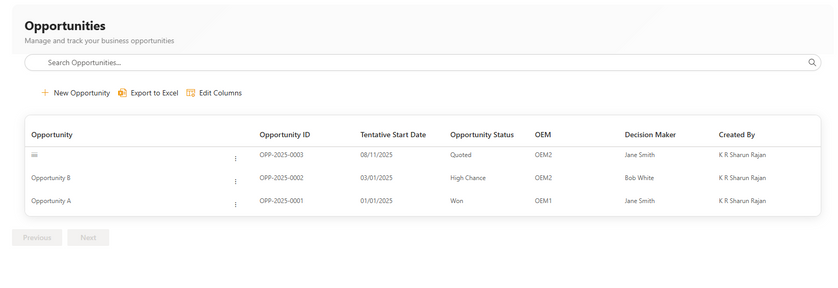

Key fields:
•Opportunity ID (auto-numbered by prefix rules)
•Business, Business Unit
•Customer, OEM
•Tentative Start Date
•Opportunity Status (e.g., Won, High Chance)
•Owner/Decision Maker
3) Quotations
Purpose: Track quotations linked to opportunities.
Common actions:
-
New Quotation: Click “+ New Quotation,” select the related Opportunity.
-
Edit/Delete: Use (…) menu for changes.
-
Search/Filter: Find by quotation number, opportunity, date, creator.
-
Export/Columns: “Export to Excel” and “Edit Columns.”
Key fields:
-
Quotation Number (auto-numbered by prefix)
-
Opportunity (lookup), Opportunity Name
-
Quotation Date
-
Amount
-
Revision Number
-
Created By
Tips:
-
Maintain revision numbers for quote history.
-
Ensure the Opportunity link is correct; it powers PO and dashboard roll-ups.
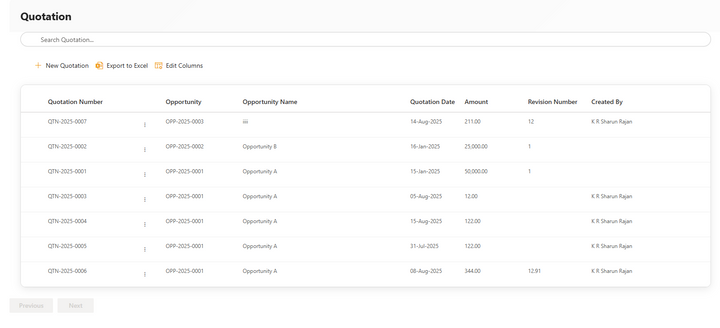

4) Purchase Orders
Purpose: Record and track POs and their linkage to quotations/opportunities.
Common actions:
-
New PO: Click “+ New PO,” enter core details.
-
Edit/Delete: Use (…) menu.
-
Search/Filter: Find by PO number, status, date.
-
Export/Columns: “Export to Excel” and “Edit Columns.”
Key fields:
-
PO Number (auto-numbered by prefix)
-
Opportunity (lookup)
-
Amount
-
POReceivedDate
-
POQuote ID (quotation reference)
-
PO Status (Received, Pending)
-
Created By
Tips:
-
Update PO Status promptly to reflect revenue recognition and pipeline accuracy.
-
Keep POQuote ID consistent with quotation records.

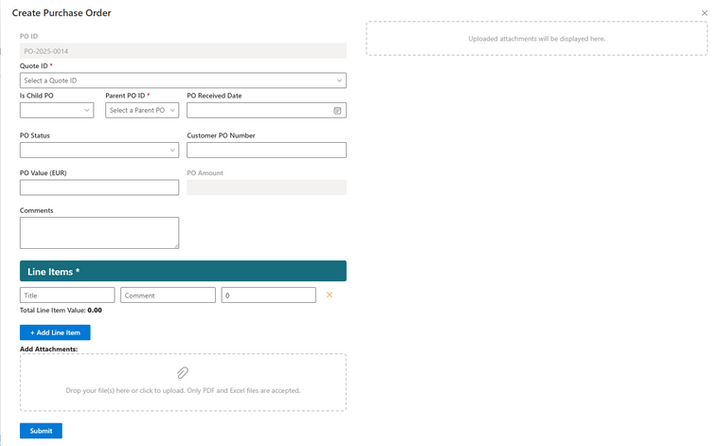
5) Reports
Purpose: Filtered, exportable lists for analysis.
Actions:
-
Navigate to Report from the main menu.
-
Apply filters (status, customer, date).
-
Export filtered results to Excel for further analysis.
Tips:
-
Save commonly used filter combinations (if site allows views).
-
Use Reports for monthly/quarterly reviews and handoffs.
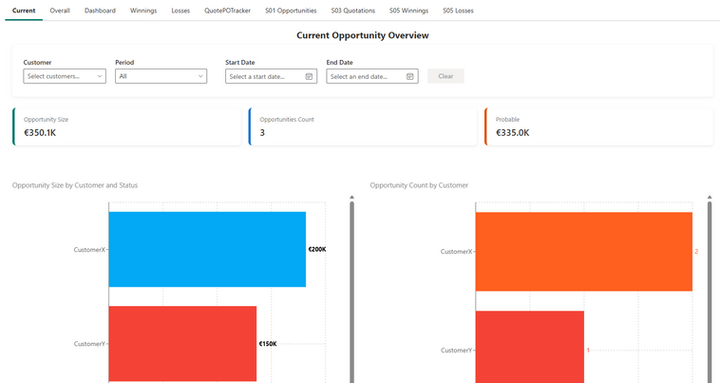
5) Sales Dashboard
Purpose: Visual insights and drill-downs.

6. Settings
-
Purpose: Configure numbering, master data, admin access, and notifications.
Sections:
-
Numbering Prefixes:
-
Opportunity Prefix
-
Quotation Prefix (e.g., QTN)
-
Purchase Order Prefix
-
Save All Changes or Revert Changes
Administrator Access:
-
Admin Users: add/remove (email/login); shows total admins configured
Master Data Management:
-
Business, Business Units, Opportunity Status
Bulk Import:
Import Opportunities/Quotations/POs from Excel
-
Real-time progress feedback during import
-
Attachment handling: place files in /Shared Documents/CommonAttachments and reference by filename
Guidelines:
-
After changing prefixes, new records use the new format (e.g., OPP-2025-0001, QTN-2025-0001, PO-2025-0001).
-
Keep master data tidy to ensure consistent reporting.
-
Use Revert Changes if a configuration update needs rollback.
