Time Usage Guide
Using Time Web Part
The Time web part provides several functionalities:
SELF
1. My Attendance

-
User can do swipe in and swipe out to record the working time.
-
User can to Swipe in and Swipe Out multiple times during the day.
-
First in and Last out will be considered for Worked Hours calculation.
-
In My Attendance Section there are some features available
-
Option to view attendance.
-
Request change-Regularise Time and Time Out.
-
Export attendance.
-
2. Calendar
-
Calendars contains attendance status information of each day.
-
There are two types of calendars available: Weekly and Monthly. User can switch between these two.
-
Along with this, Apply leave and Regularise options are available in both type of calendars
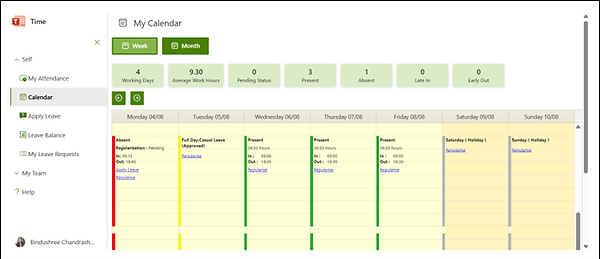



3. Apply Leave
Employees can apply for leave based on leave type and their leave balance availability. A request will be sent to the reporting manager for approval.

4. Leave Balance
View for user to see all types of leave balance available

5. My Leave Requests
-
View all leave requests created
-
Apply leave
-
Summary of leaves based on approval status
-
Filters by year, leave type, and approval status

MY TEAM
1. Leave Approvals
-
This view is for the reporting manager to approve/reject the leave request.
-
Filters are also present to filter out the data.
-
They can export the leave data to Excel using the export option

2. Leave Balance
-
This view is for the reporting manager to view leave balances of all leave types of their reportees.
-
Filters are present to filter out the data.
-
The export option is available to export the leave balance data.

3. Leave Calendar
Reporting Manager view for viewing team members' leaves in the calendar
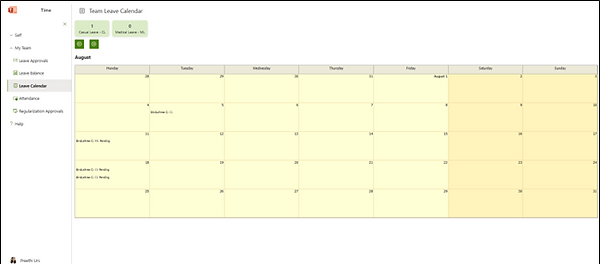
4. Attendance
Reporting Manager View for viewing attendance details of all their reportees.
Filters are also available to filter out the data.
Shows a summary of all statuses based on filters.
The export option is also available for exporting data to excel.

5. Regularization Approvals
Reporting Manager view for approval/rejection of attendance regularization reques

REPORTS
Reports are available only for administrators. This contains Attendance Report, Leave Balance report and Leave Requests report along with some actions.
1. Attendance Reports
-
Attendance report contains information of attendance data of the whole organization which can be used for analysis.
-
Shows a summary of all statuses based on filters.
-
Filters are also available to filter out the data.
-
The export option is also available for exporting data to excel.
-
Columns can be configured which has to be displayed in the list.
Along with above features, there are some functionalities available.
• Add
• Edit
• Regularize Attendance

Add Attendance
-
Attendance can be added for any associate for a date range.
-
Steps:
i. Select Associate
ii. Select Start and End date
iii. Enter In Time and Out Time.
iv. Select Attendance Status.
v. Select Department if it is not prepopulated.
vi. Enter any comments requested by manager.
vii. Click on Save.
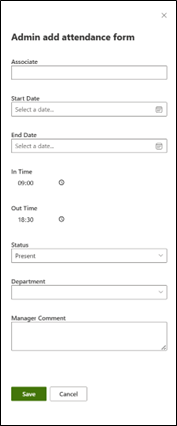
Edit Attendance
Edit option can be used to edit any attendance record.
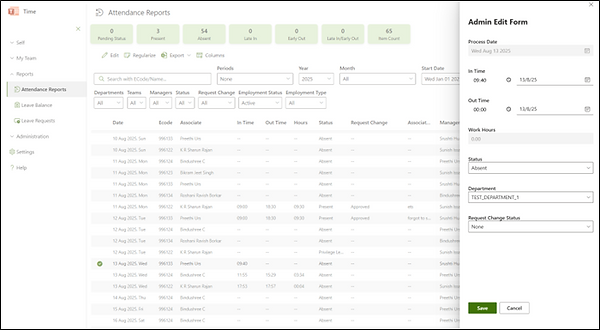

Regularize Attendance
This option can be used to bulk regularise the selected multiple attendance records by filling required fields.
One more option available to regularize if we have not selected any record but want to regularize for an associate. In this case associate has to be selected along with other fields such as Start date, End date, In Time, Out Time and other required fields.
Additional feature available in this regularization option is we can apply regularizations only for absent records. If we do not want option and regularize irrespective of status, we can disable that option before saving

2. Leave Balance
-
Leave Balance report contains information of leave balance of all associates which can be used for analysis.
-
Filters are also available to filter out the data.
-
The export option is also available for exporting data to excel.
-
Columns can be configured which have to be displayed in the list.

Along with above features, there are some functionalities available.
• New: For adding leave balance
• Edit: For editing leave balance


3. Leave Requests
-
Leave Requests report contains information of all leave requests of all associates which can be used for analysis.
-
Shows a summary of all statuses based on filters.
-
Filters are also available to filter out the data.
-
The export option is also available for exporting data to excel.
-
Columns can be configured which have to be displayed in the list.

Additionally, Administrator can approve/reject leaves on behalf of the manager.

SETTINGS
This screen contains the tool related settings. It can only be accessed by the owner.
1. General

2. Leave
-
Setting Start date and End Date for allowing leave application.
-
Setting for allowing leave application for contract-based associate

3. Attendance
Setting for displaying worked hours in decimal format instead of hh:mm format

4. Page
This controls the SharePoint Page appearance, generally to get more space for the tool

5. Manage Admins
This allows to add new admins or remove existing admins
